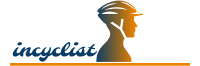FAQ
Frequently Asked Questions
-
Why is Windows warning me about 'harming my computer' and 'putting my PC at risk' when I try to install Incyclist?
Microsoft has introduced a new system for verifying the authenticity of desktop applications called SmartScreen that may trigger warnings when you download and install Incyclist. It may report messages such as "This program is not commonly downloaded and could harm your computer." or "Windows protected your PC. Windows SmartScreen prevented an unrecognized app from starting. Running this app might put your PC at risk."
While this new system does insure that you are downloading an application that has not been tampered with, it also introduces errant warnings, especially with a newly released software applications and updates, such as Incyclist version releases.
Rest assured that the Incylist application is signed and has a valid certificate (You can check it yourself by viewing the Properties of the installer application). I follow industry best practices in insuring the security of the software.
However, as mentioned earlier, due to the nature of how Windows is handling security, it is common for newly released applications to experience false warnings about security. Such is the case with the latest version of Incyclist, as I have added a new signing certificate. This warning will eventually go away as more folks download and install the software and the reputation increases over time.
Here are some detailed installation instructions to help you install:
To Install on Windows 10 & Windows 11
1. Go to http://www.incyclist.com
2. Click on the "Windows Download" button.
3. After downloading and running the installer, Windows might report "Windows protected your PC. Windows SmartScreen prevented an unrecognized app from starting. Running this app might put your PC at risk."
4. Click on "More info" to reveal other options.
5. Click on the "Run anyway" button
6. Continue with the Incyclist installation instructions. -
How can I automatically upload my activities to Strava
In order to enable Incyclist to upload activities to Strava, you need to connect you Strava account with the app.
- Open the options
dialog ( click
on
during training)
- In the options
dialog, select the
user
section
- Click on "connect to Strava", login into you Strava account and grant the requested permissions
Once that connection is established, whenever you save an activity, it will be automatically uploaded to strava
- Open the options
dialog ( click
on
-
Why do I get this popup on Mac: 'Incyclist wants to access key "Incyclist Safe Storage" in your keychain'
When launching the Incyclist App 0.9.10 or later on Mac, the following popup appears
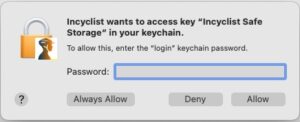
Background
The Incyclist App is basically just a re-packaged Chromium Browser and Chromium has introduced a feature called "Safe Storage", which allows Web Pages to store secrets in an encrypted local database. On Mac, the encryption keys are stored in the login Keychain. Therefore, the Inyclist App has to request access to the encryption key and you need to specifically allow this by clicking on Allow or Always Allow and enter your password (the same password you use for login). This password is not shared with Incyclist or any other app. It is just used by the Mac Keychain.
The Incyclist User Interface is then a Web Page that is launched in this Chromium browser. The User Interface currently does not make use of this Safe Storage, so whatever option ( Always Allow, Deny, Allow) you select, will not make any difference to incyclist. But unfortunately, I have not found an option to completely disable "Safe Storage" and prevent this popup to appear.
What should I do?
I would recommend to click on "Always Allow". Although any other option (even "Deny") would also work for Incyclist, the popup would show up upon every launch of the app unless you click on "Always Allow"